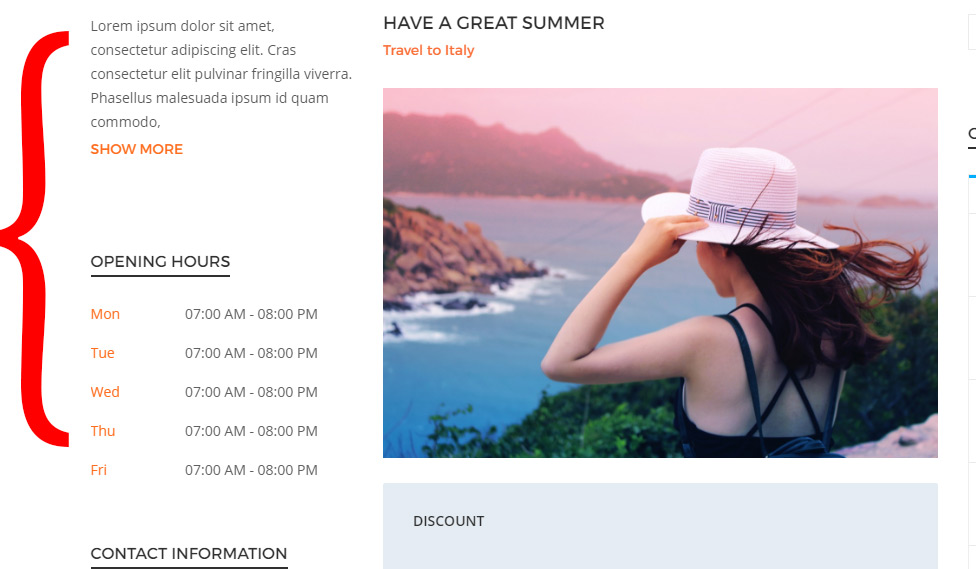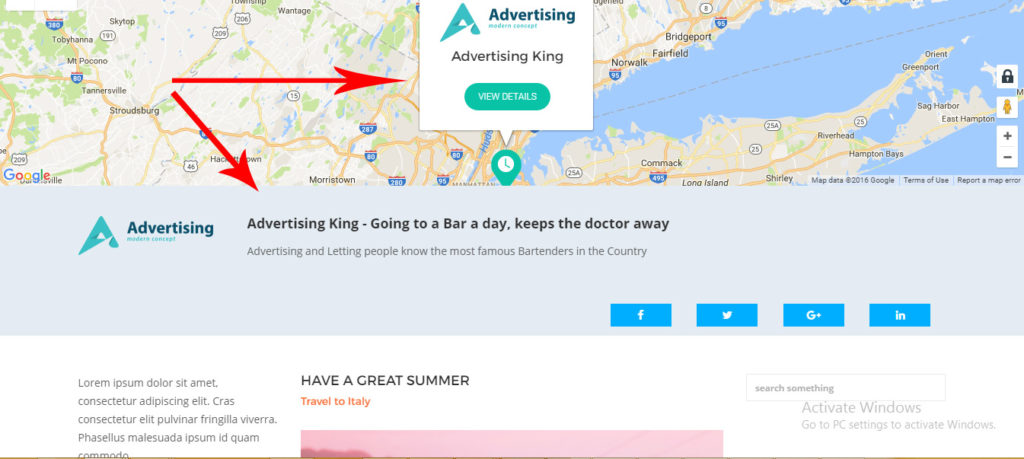For a user to create an Offer,he must have a registered Business (for more information on business, refer to the Businesses section of the documentation).
For a user to create an offer from the front end, first he should navigate to his account page, and provided that he has registered a business, click on ‘add new offer’.
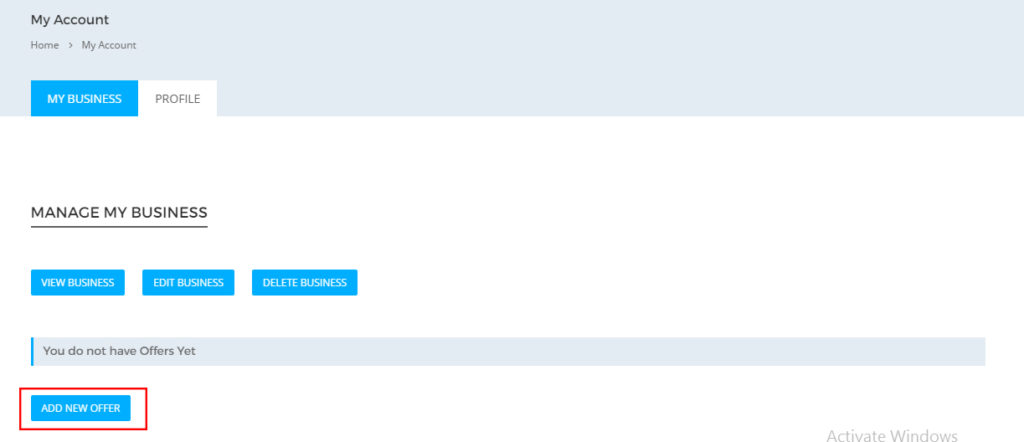
Then he will be redirected to the ‘add new offer’ page, where he fills all the required offer information. Set the discount value if the offer offers a reduction in price, else, just set it to zero and click save.
Now depending on whether ‘offer immediate publish’ setting is enabled or disabled (more information on that at Toolkit Options -> Offers Settings ), the newly created offer will now be listed either under the published offers, or will be set as pending for review. Published offers are now visible for users to see and will be visible in the Offers slider.
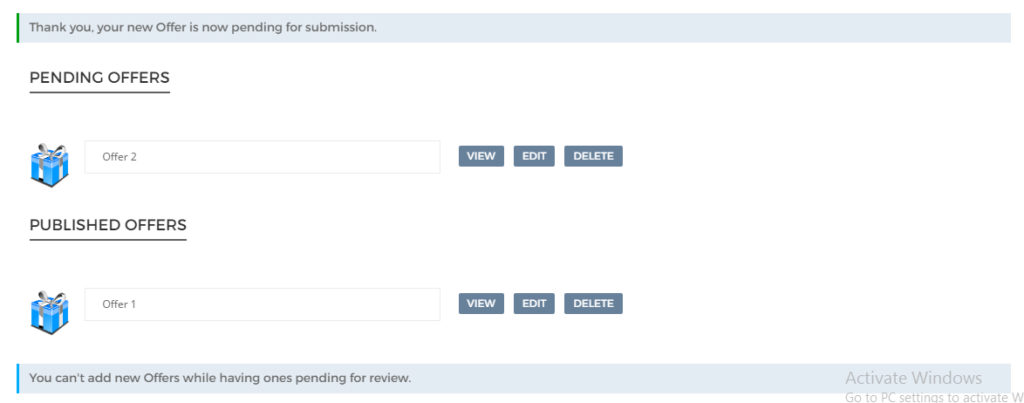
Also, if the setting for Offer Editing Capability was enabled, an edit button for each offer will be visible for Business owners when viewing their offers list which they can click to edit the offer.
As every offer is tied to a Business, a Business owner can’t create offers unless he has a registered Business. In case the admin creates a new offer from the back-end, it will be tied to his Business (if it exists). In case he has created multiple Businesses, then the offer will be tied with his most recent Business. In case he has no Business, the offer won’t be tied to anything.
When we say that an offer is tied to a Business, we mean that when viewing the offer, information from the Business tied into this offer will be displayed in the page sidebar and the page sub-header (more information about the page sidebar, aka Business sidebar, can be found at Businesses->Business sidebar). And the Location and info of the Business tied to this offer will be displayed on the map of the single offer page.